| 1 |
To insert a picture, place the cursor where you would like the picture to appear. Then, click on this button.
|
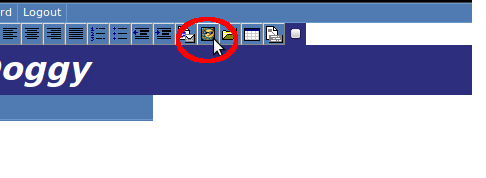 |
| 2 |
In the pop-up window, choose a picture from your computer and click "Insert."
|
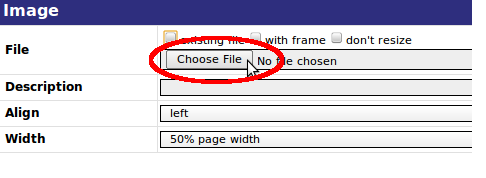 |
| 3 |
To insert multiple pictures, it is best to insert a table first. Place the cursor where you want the pictures and text to appear.
|
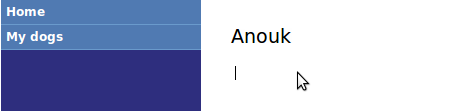 |
| 4 |
Click the “Insert table“ button.
|
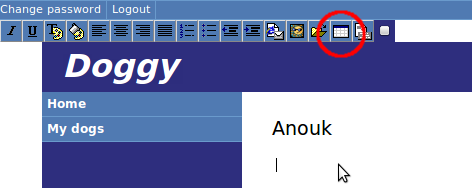 |
| 5 |
Enter the number of columns and rows in the table (e.g. 3, 3).
|
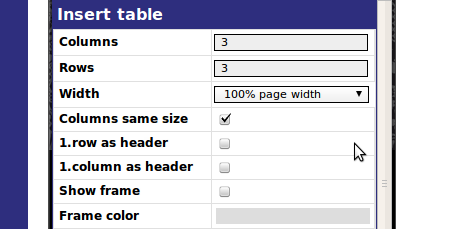 |
| 6 |
Your table should look like this.
|
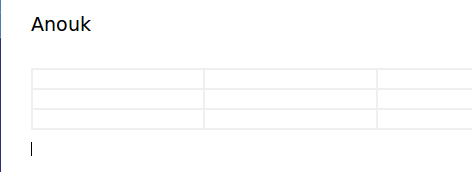 |
| 7 |
Next, place the cursor where you want the picture to appear and click on this button.
|
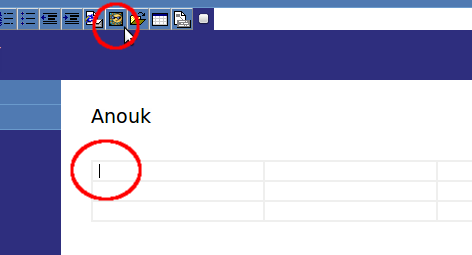 |
| 8 |
In the pop-up window, choose a picture from your computer and click "Insert."
|
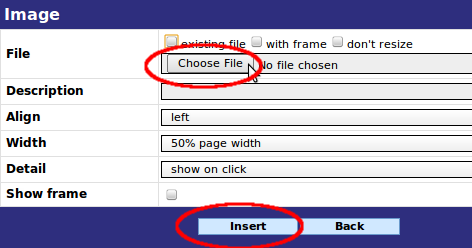 |
| 9 |
Move to the next column and do the same. You can also enter text into the table.
|
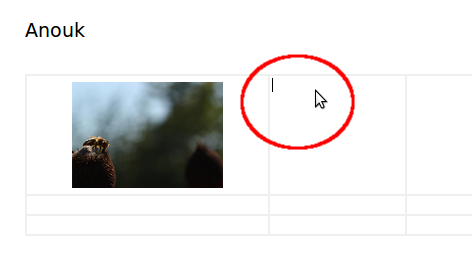 |