| 1 |
Place the cursor where you would like the table to appear.
|
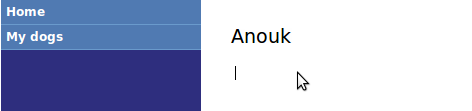
|
| 2 |
Click the "Insert table" button.
|
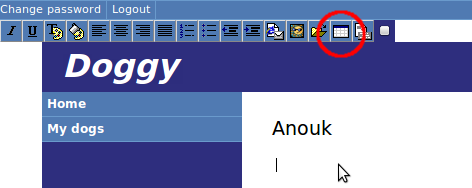
|
| 3 |
Select the number of rows and columns (e.g. 3, 3). You can also adjust the width of the table (from 25% of the page to 100%).
|
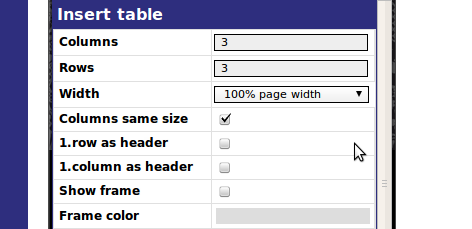
|
| 4 |
Let's make the first row the header. Check this box.
|
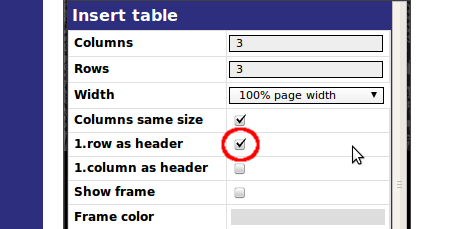
|
| 5 |
You can also choose to have the frame of your table visible or invisible. For this example, we will make the frame visible by checking "Show frame."
|
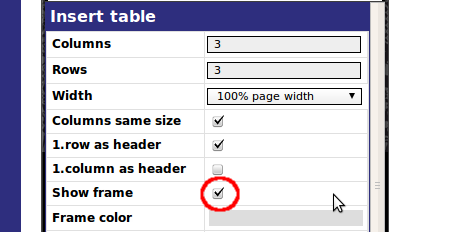 |
| 6 |
If you have selected "Show frame," you have the choice of several frame colors.
|
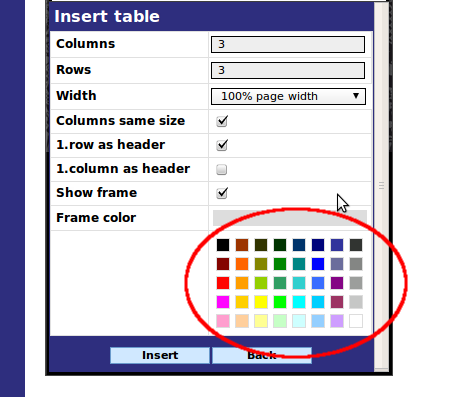 |
| 7 |
When you have finished customizing your table, select "Insert."
|
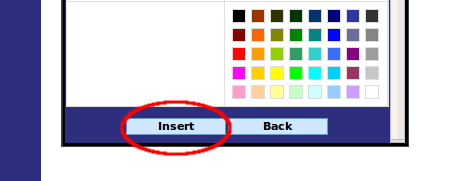 |
| 8 |
If you would like to realign the table, highlight it and select another alignment option here.
|
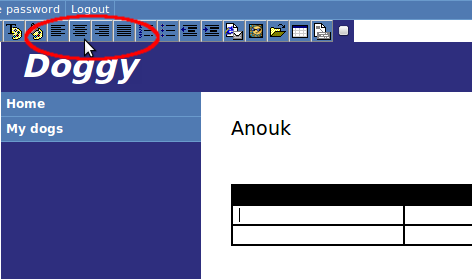 |